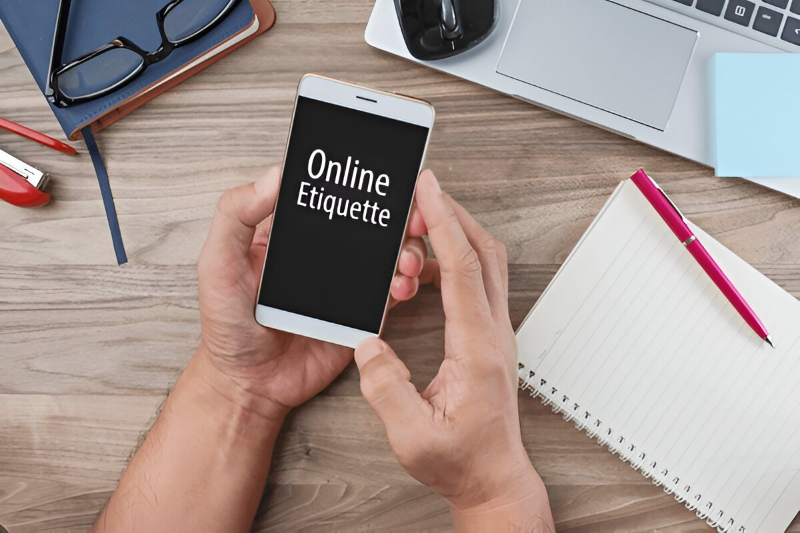How to Fix Power Button Issues on a Lenovo Ideapad 330 (When It Won’t Turn On)
Having trouble with your Lenovo Ideapad 330 not turning on? A non-responsive power button can be frustrating, especially if you rely on your laptop for work or study. The good news is, most of these issues can be resolved with a few troubleshooting steps. Here’s a complete guide to help you identify and fix the problem.
Common Causes of Power Issues in Lenovo Ideapad 330
Before diving into solutions, it’s essential to understand what might be causing your Lenovo Ideapad 330 not to turn on. Some common culprits include:
- Drained or faulty battery: If your laptop isn’t charging properly, it might not have enough power to turn on.
- Faulty power button: A malfunctioning power button can prevent the laptop from starting.
- Power supply issues: Problems with the charger or the charging port can disrupt power delivery.
- Internal hardware failure: Issues with the motherboard, RAM, or other components can lead to boot problems.
- Static electricity buildup: A minor, yet common, problem that can stop your laptop from powering on.
Let’s jump into the solutions to get your Lenovo Ideapad 330 back in working condition.
1. Check the Power Supply and Charger
First things first, ensure that your laptop is receiving power. Here’s what you can do:
- Inspect the charger and cable: Check for any visible damage to the charging cable or adapter. A frayed cable or a bent pin can prevent proper power delivery.
- Test the charging port: Gently wiggle the charging cable in the port to see if it connects intermittently. A loose or damaged port may need professional repair.
- Use a different charger: If possible, try using another compatible Lenovo charger to see if the issue lies with the original adapter.
If your Lenovo Ideapad 330 shows no charging indicator, the problem might be deeper, but don’t worry—there’s more you can try.
2. Perform a Hard Reset
Sometimes, static electricity can build up in the laptop’s internal components, causing it not to respond. A hard reset can clear this. Follow these steps:
- Unplug the charger and disconnect all peripherals (mouse, USB drives, etc.).
- Remove the battery if your Lenovo Ideapad 330 has a removable one. (Skip this step if it doesn’t.)
- Press and hold the power button for 30-60 seconds. This will drain any residual power.
- Reinsert the battery and plug in the charger.
- Try turning the laptop on.
This simple step often resolves power issues related to static buildup.
3. Inspect the Power Button
If your power button feels stuck, loose, or unresponsive, it might be the root cause. Here’s how to check:
- Press the power button gently and observe its movement. If it feels stuck, you can try cleaning around the button with a soft brush or compressed air.
- If the button is physically damaged, you might need to replace it. This process involves opening the laptop’s casing, so proceed only if you’re confident in your DIY skills or consult a technician.
4. Remove and Reseat the RAM
Faulty or improperly seated RAM can prevent your Lenovo Ideapad 330 from powering on. Reseating the RAM can sometimes fix the issue:
- Shut down the laptop and disconnect it from all power sources.
- Open the back panel of your Lenovo Ideapad 330 using a screwdriver (refer to the manual for guidance).
- Locate the RAM module(s). Carefully unclip the latches securing the RAM and take it out.
- Clean the gold contacts with a soft, lint-free cloth or an eraser.
- Reinsert the RAM module securely and close the back panel.
- Plug in the laptop and try powering it on.
5. Reset the CMOS Battery
The CMOS battery stores your laptop’s BIOS settings. If these settings become corrupted, it can cause power issues. Resetting the CMOS battery might help:
- Open the back panel of the Lenovo Ideapad 330.
- Locate the CMOS battery—it’s a small, coin-shaped battery on the motherboard.
- Carefully remove it and wait for 5-10 minutes.
- Reinsert the battery and close the laptop.
- Try turning the laptop on.
6. Check the Battery Health
If your Lenovo Ideapad 330 works only when plugged in, the battery might be faulty. Here’s how to check:
- Battery indicator: Check if the battery LED blinks or shows a solid light when charging.
- Use Lenovo Vantage: If the laptop turns on with the charger, download Lenovo Vantage to check the battery status. It will indicate if the battery needs replacement.
If the battery is the issue, you might need to replace it with a compatible one.
7. Inspect Internal Connections
Sometimes, loose internal connections can cause power problems. Carefully check the following:
- Power jack connection: Ensure the power jack inside the laptop is securely connected to the motherboard.
- Motherboard and other components: Look for any visible damage, burn marks, or disconnected cables.
For safety, handle internal components with care, and if unsure, consult a professional.
8. Boot Without the Battery
If your Lenovo Ideapad 330 has a removable battery, try this:
- Remove the battery completely.
- Connect the charger directly to the laptop.
- Press the power button to see if it boots up.
If it works without the battery, the issue likely lies with the battery itself.
9. Update BIOS or Firmware
Outdated BIOS firmware can sometimes cause boot issues. If your Lenovo Ideapad 330 turns on but doesn’t boot properly, consider updating the BIOS:
- Visit the official Lenovo support website and download the latest BIOS update for the Ideapad 330.
- Follow the on-screen instructions carefully to install the update.
Caution: Ensure your laptop has sufficient battery or is plugged in during the update to avoid bricking the system.
10. Seek Professional Help
If none of the above steps work, it’s time to consult a professional technician or Lenovo support. Persistent issues might indicate a hardware failure, such as a damaged motherboard, GPU, or processor.
Preventing Power Issues in the Future
- Handle the charger and cables with care: Avoid pulling or twisting the charging cable.
- Keep the laptop clean: Dust and debris can damage internal components over time.
- Perform regular maintenance: Check for software updates and monitor battery health using Lenovo tools.
Final Thoughts
Dealing with a Lenovo Ideapad 330 that won’t turn on can be stressful, but most issues can be resolved with some patience and troubleshooting. By checking the power supply, performing a hard reset, inspecting internal components, and reseating the RAM, you can often get your laptop working again without professional help.
However, if you suspect a serious hardware problem, don’t hesitate to seek expert assistance. Taking good care of your laptop and following regular maintenance tips can also go a long way in preventing future issues.
Got any tips or fixes that worked for you? Share them in the comments!